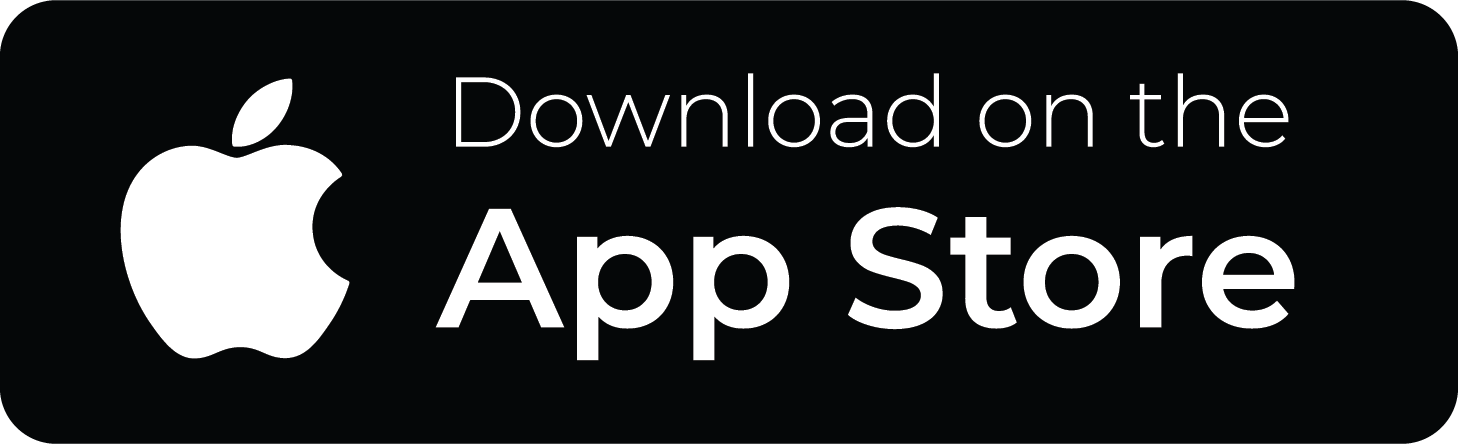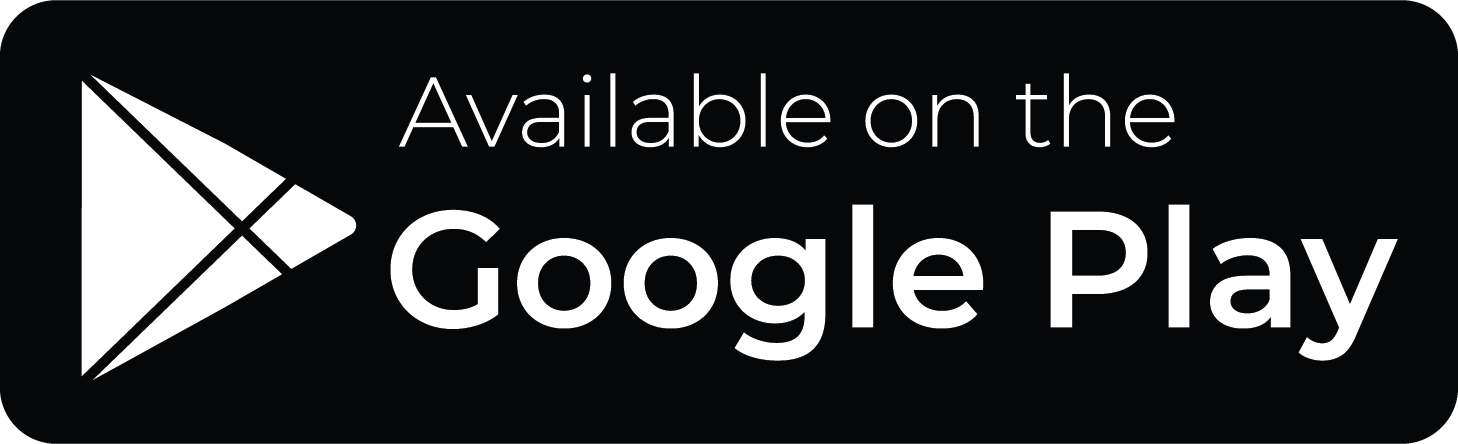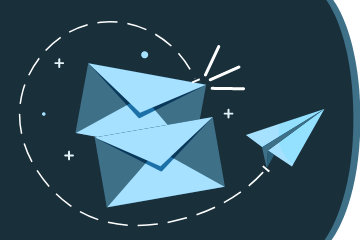Print to the Mobile Public Library printers by going to the location's Princh website, emailing the printer or using the Princh app.
Print jobs will be available for 24 hrs.
| Black & White: | 10¢ per page |
| Color: | 50¢ per page |
Computer Users
Print to a library printer from any computer or device using our remote printing website.
At which library location would you like to pick up your printouts?
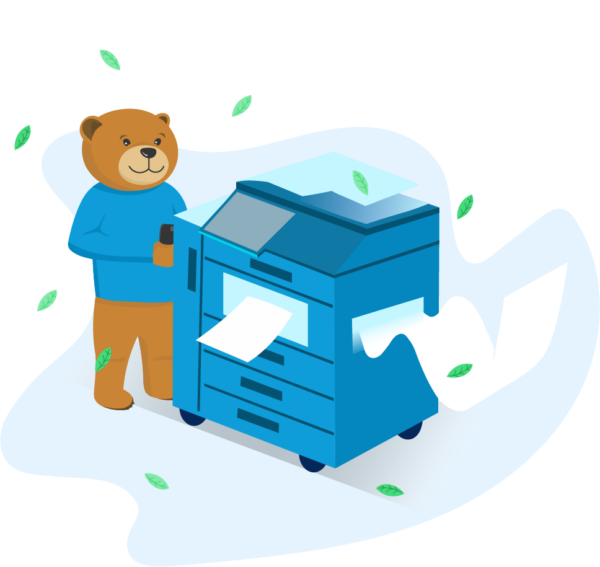
Printer IDs:
Ben May Main Library: 107755
Grand Bay Library: 107763
Local History & Genealogy: 107762
Moorer/Spring Hill Branch Library: 107756
Parkway Branch Library: 107757
Saraland Public Library: 107758
Semmes Regional Library: 107759
Theodore Oaks Branch Library: 107760
Virginia Dillard Smith/Toulminville Branch Library: 107761
West Regional Library: 107754
Black & White: mplbenmay-bw@ewprints.com
Color: mplbenmay-color@ewprints.com
Black & White: mpllhg-bw@ewprints.com
Color: mpllhg-color@ewprints.com
Black & White: mplgbay-bw@ewprints.com
Color: mplgbay-color@ewprints.com
Black & White: mplmlm-bw@ewprints.com
Color: mplmlm-color@ewprints.com
Black & White: mplpwy-bw@ewprints.com
Color: mplpwy-color@ewprints.com
Black & White: mplslnd-bw@ewprints.com
Color: mplslnd-color@ewprints.com
Black & White: mplsem-bw@ewprints.com
Color: mplsem-color@ewprints.com
Black & White: mpltheo-bw@ewprints.com
Color: mpltheo-color@ewprints.com
Black & White: mpltvle-bw@ewprints.com
Color: mpltvle-color@ewprints.com
Black & White: mplwr-bw@ewprints.com
Color: mplwr-color@ewprints.com
Frequently Asked Questions
You have 24 hours to go the Library and release your print request. If not printed, the request will automatically delete from the queue. If you don’t release your print request in time, you will need to send it again. You will not be charged for print requests that are not released.
- To pick up your document, go to a Print Release Terminal/Self Service Station in the library you chose to send the print request. (At some locations you will pick-up your print from a staff member at a help desk)
- At a Print Release Terminal/Self Service Station, select Release a Print Job.
- Enter the email address you gave when submitting the print job.
- The print jobs in blue will be the ones printed. Click on multiple print jobs to print them at the same time.
- Select the Print button at the top left.
- Use the Vending Device next to the printer to pay for the print job in cash. After inserting your money, select the Pay from Vending Device option.
- If you need to pay with a credit card or check, go to a help desk for assistance.
- If you do not release your print job within 24 hours of submission, you will need to send your job again.
Print requests will disappear if not released. You will not be charged for print requests that you decide not to print.
Yes, you can! If you wish to pay with a credit card or check, ask for staff assistance at the help desk.
If your request cannot be found, it is likely that an incorrect email address is being entered. Double check which email address you used when submitting the print request. It’s also possible that there was a typo in your email when you submitted your print request from the website or the app. Ask for assistance from staff – they may be able to find the print request listed with a similar email address.
Also, it’s possible that your print request was sent to a different Library Location or incorrect type of printer (Black & White vs. Color). Staff cannot move print request between locations or type of printer. You will need to send the print again.
Staff cannot send print requests to other Locations. If you have sent your print request to the wrong Library Location, you will need to send it again to the correct place.